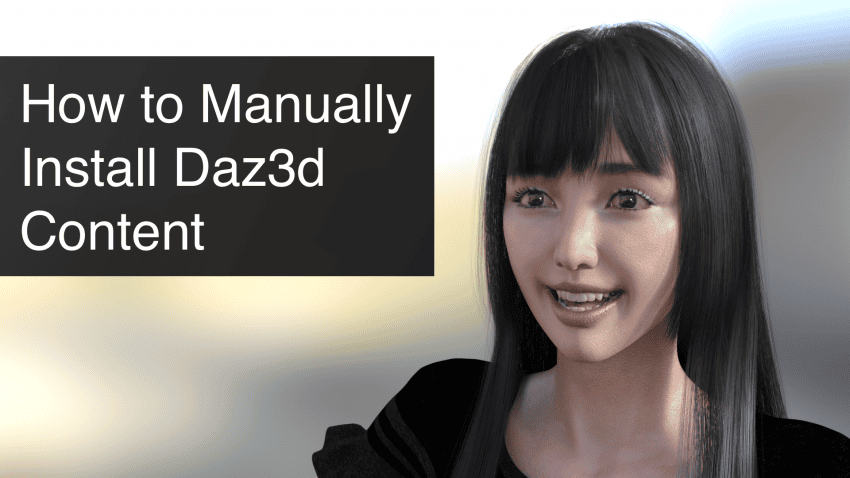This article explains how to manually install Daz3d content step by step. You will learn how to download and install content manually for the Daz3D Studio software. More often than not, users from all levels face some difficulties installing content in this way. But no worries, this tutorial shows you how to install third party purchases as well as items from the official Daz Marketplace.
As requirement for the following steps you need to have Daz Studio installed. In case you haven’t installed it yet, checkout out our article about Daz Install Manager DIM vs DazCentral vs Daz3d Manual Install.
Download Your 3d Content
As always, first things first, we need to download the content. I will download Vianne for Victoria 6 since it was part of daz freebies this week, but you can also purchased content from other stores or browse for additional freebies here.
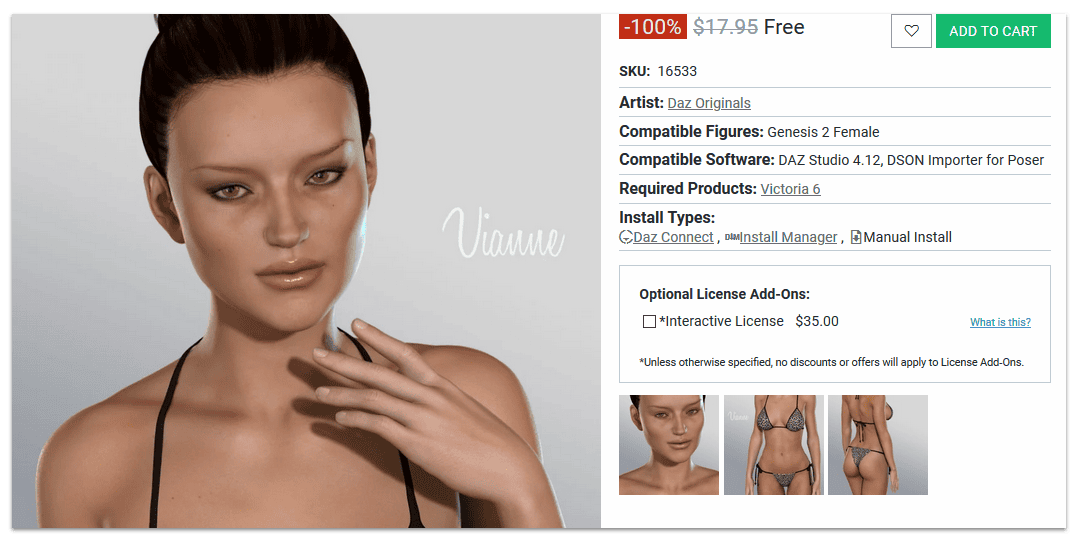
For content purchased from Daz3d you can find the download link in your account’s “Product Library” or “Orders” section.

When downloading content, you will either receive your files in formats .rar or .zip, so make sure that you have the right software to open and extract your content. Having said that, we should create a new folder and extract all your files from the zip there. It should look something like this:
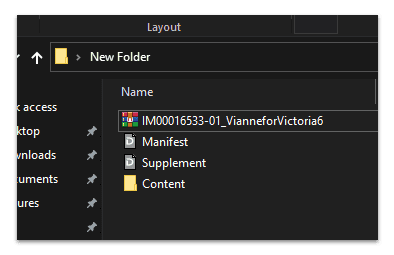
In this case we have three elements extracted. Two ReadMe files and the folder with the content we will later be installing. In general, the text files refer to instructions and information on using the content. For now we will center our attention in the folder named “Content”, double click and we find these subfolders.
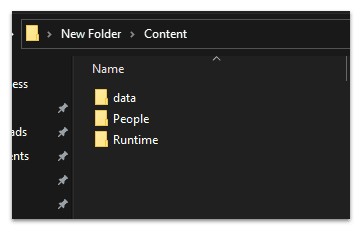
Now, pay attention to this! Almost always we will find one of the folders to be “Runtime” and some other folders such as “Data” and “People” in this case. The content for now is not important, although since we will copy our files from here, whenever we come up with the famous folder named “Runtime” we should make a stop.
As said, our next step will be to copy these folders into the Daz Library directory.
Install Your Daz Content Manually
The directory of the Daz Library is usually on Windows in Documents\DAZ3D\Studio\MyLibrary
We will find inside many folders such as “People” “Presets” “Scenes” etc., and probably one of them named “Runtime”. Now we will copy from our old “Content” folders all three elements (in other cases they could be more than three folders, copy all of them), including “Runtime” and paste in our recent directory.
Whether you are asked if you want to merge the data with the existing folder we will always choose to merge. We want to keep the old and the new data together.
Locate Your Manually Installed Daz Content
Once we copied and pasted our data we are at the final step of how to manually install Daz3d content. We are ready to open the Daz Studio to locate our files in the software.
On the left panel, we click on the Content Library tab, and we locate the path of our file. The folder we are looking for is “My Library”, and since the content that we installed was Vianne for Victoria 6, we will find it in the People/Genesis 2 Female/Characters/ directory.
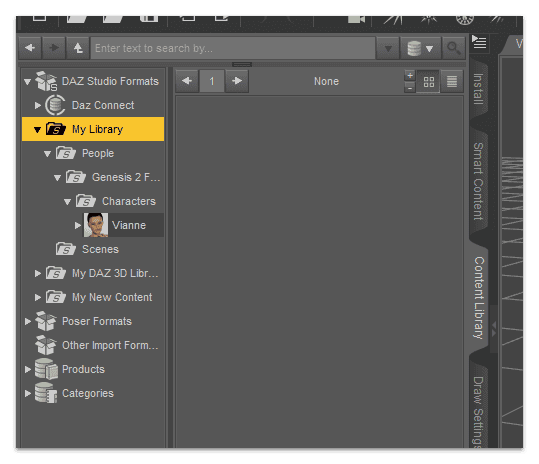
Remember that for every other product such as morphs or even plugins, you should follow the same steps. First extract your files in a new folder, find the subfolders often one of them being “Runtime” and copy from the location all these files to /My Library.
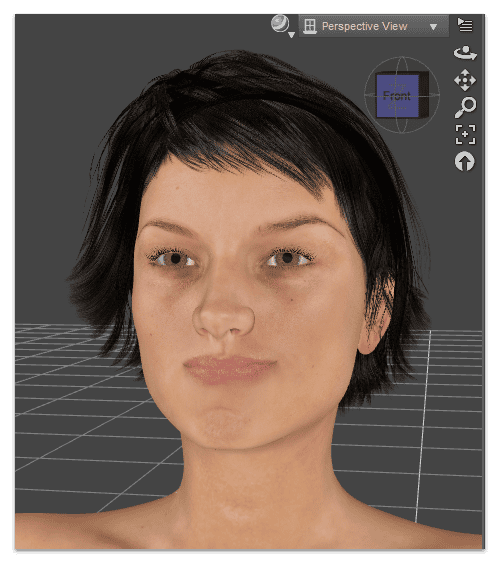
And we are done!
Lessons learned: How to Manually Install Daz3d Content
This article hopefully answered How to Manually Install Daz3d Content for you. Manual installation is something to pay attention to, but hopefully with the help of this guide it should be no challenge. In a few simple steps, we have shown how easy it is to import your new data. This is a great advantage if you want to step up with additional third-party products in your Daz Studio. After all, open doors to rich creations!
PS: You can find the figure 3d model used on top of this article here.