We are going to learn how to install Renderosity files in Daz3d. Renderosity is a marketplace where you can purchase digital products and models for your Daz3D software as well as for softwares that work with similar content such as Poser. The library is extensive, with tons of cool stuff to download mostly coming from independent artists.
Downloading the Renderosity files
Renderosity offers content for many softwares, so remember to check twice that the item you want is made for Daz3D Studio. In my case, I am eager to try this exceptionally good-looking R2 D2 model. You can get this item for free in the following link: (Yep, you have freebies too).
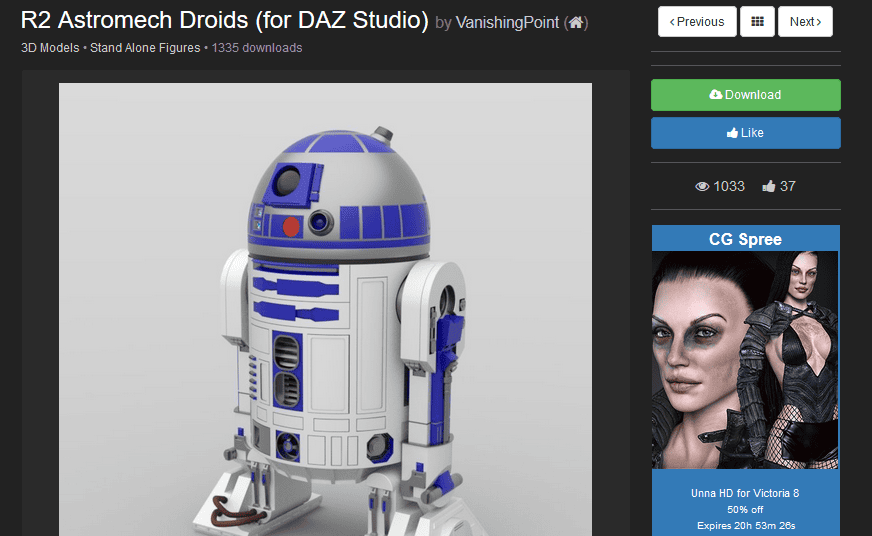
Source R2
Hang in there! We will first need to create our account. I will just skip this part, since I am pretty sure you will not have any difficulties with this. After registration you will be asked to verify your account so check your mail before you move on to the next step.
Once done, we press download and save our content, for example, on our desktop. The content will probably come either as a .rar or .zip format file. Make sure to have the appropriate software to open the file. Programs like WinRAR or 7zip do the job.
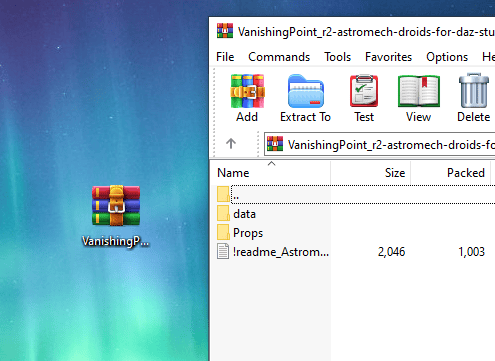
So far, we have downloaded our content and saved it on the desktop. Double-click and we should find these subfolders as well as the proper ReadMe files.
Installing Renderosity Files in Daz3d
The directory of the Daz Library is usually Documents\DAZ3D\Studio\MyLibrary
We will find inside many other folders such as “People” “Presets” “Scenes” etc. These are all categories in which the data of our products will be saved. Just don’t feel intimidated by the names.
Now we will copy from our downloaded file these two folders “data” and “Props” (in other cases they could be more than two folders, copy all of them), and paste in our recent directory. You can also drag and drop.
Whether you are asked if you want to merge the data with the existing folder we will always choose to merge. We want to keep the old and the new data together.
Locating your Renderosity Files in Daz Studio
Once we copied and pasted our data we are ready to open the Daz3D Studio to locate our files in the software.
On the left panel, we click on the Content Library tab, and we locate the path of our file. The folder we are looking for is “My Library”, and the content should be in the Props/StarWars/Astromechs directory.
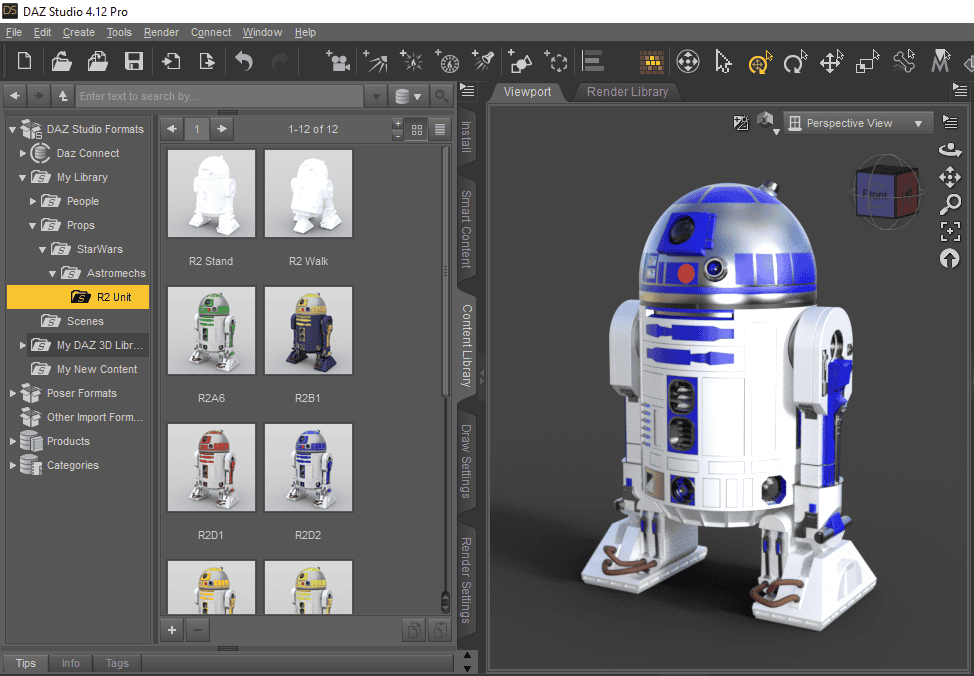
So that’s it. And I can’t be happier with the quality of this R2-D2.
Conclusion
Cool, huh? Yes, know you know how to install Renderosity files in Daz3d, pretty easy. Renderosity is another useful source for great rich products. And it is not the only platform out there, you can find 3D content in hundreds of websites. The good news is that for all of them (characters, objects, shaders, morphs) the installation process will be the same, so this tutorial will help you bring any item you want to your Daz3D Studio library. Also checkout our How to Change Daz3d Install Path if you want to better organize your 3d model downloads.
PS: The used boxes in the render on top of this articles can be found here.
