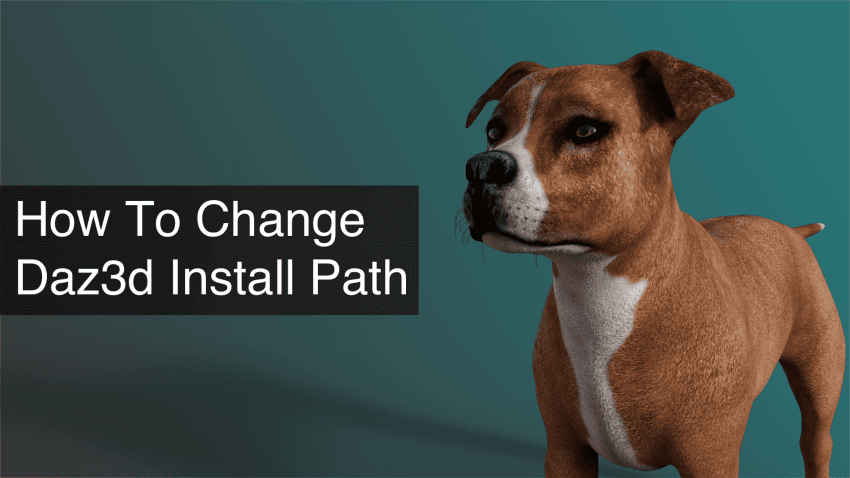In this article we will explain how to change daz3d install path and save your content in alternative directories. We will also configure Daz to be aware of the new install location besides the daz studio default content directory. Whether you want to organize your content in different subfolders or you want to store your data in an external drive, this tutorial will come in great help.
Changing Paths In The Daz Install Manager
After your Daz Install Manager installation you might wonder how to change the content location. If you want to change the location for either our downloaded or installed products in the Daz Install Manager (DIM), we will perform the following changes.
First we need to create our new directory. In my case, and for the purpose of the article, I will create a folder on my desktop and name it “Alternative Location”. For now the folder remains empty.
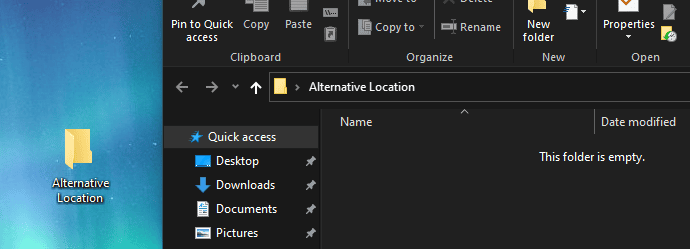
Next, we need to open the DIM, log into your account and in both “Ready to Download” and “Ready to Install” tabs we will notice at the bottom right “Show Details” box. We are going to tickle the box and a new section will appear.
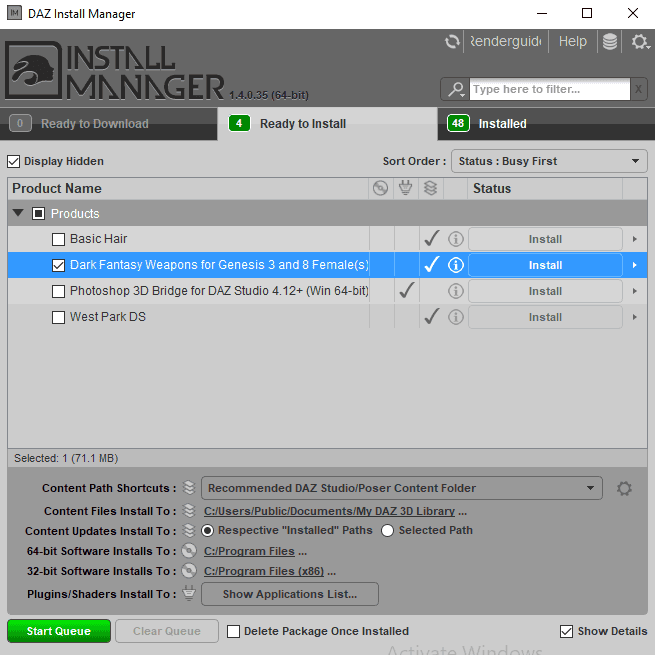
As we can see in the image, here we can indicate where we want our content to be downloaded or installed, depending on which tab we are in. In my case, since I have not yet assigned a new directory, I can only see one path.

To add a new one, click on the small gear icon. A new screen should appear and by clicking on the “plus” sign we can now define our new directory. In my case, it will be to my previously created “Alternative Location” folder.
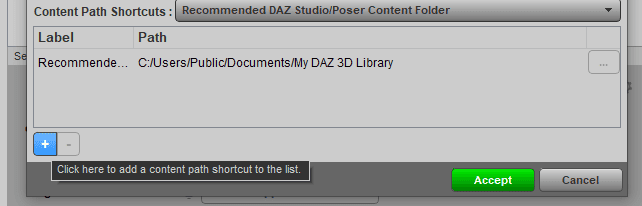
Once done, accept to all and we should now see our new available path.
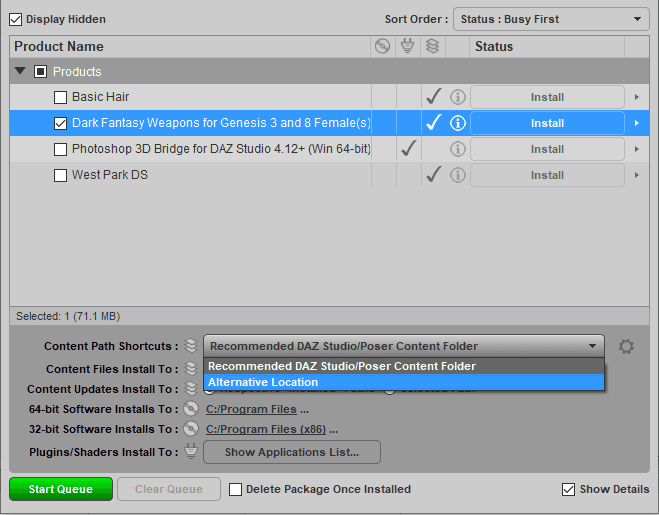
Our new path is ready. I can now install my Dark Fantasy Weapons pack in my new folder.
Locate Your New Daz3d Install Path in Daz Studio
Once our content has been installed we can open Daz Studio to use it in our project. We will indicate that there is a new directory with files ready to use.
Edit > Preferences > Content Tab > Click on Content Directory Manager
In this new window we will click on DAZ Studio Formats and where says Directory: we should click on Add. We will now indicate the location of our new directory. Accept to all and we are almost there.
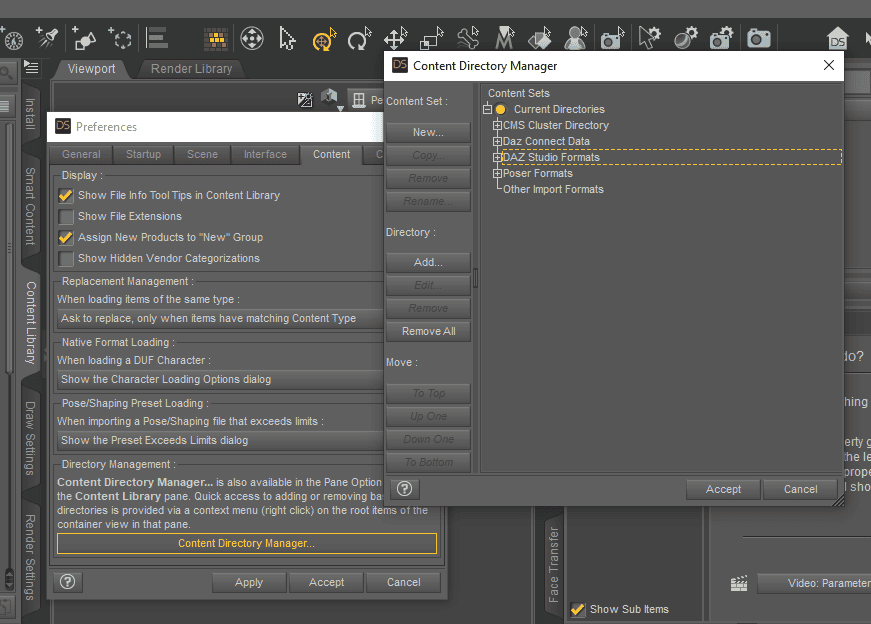
In our left panel we should now see our new folder location and inside the content previously downloaded. If not, right click in the panel area and “refresh”.
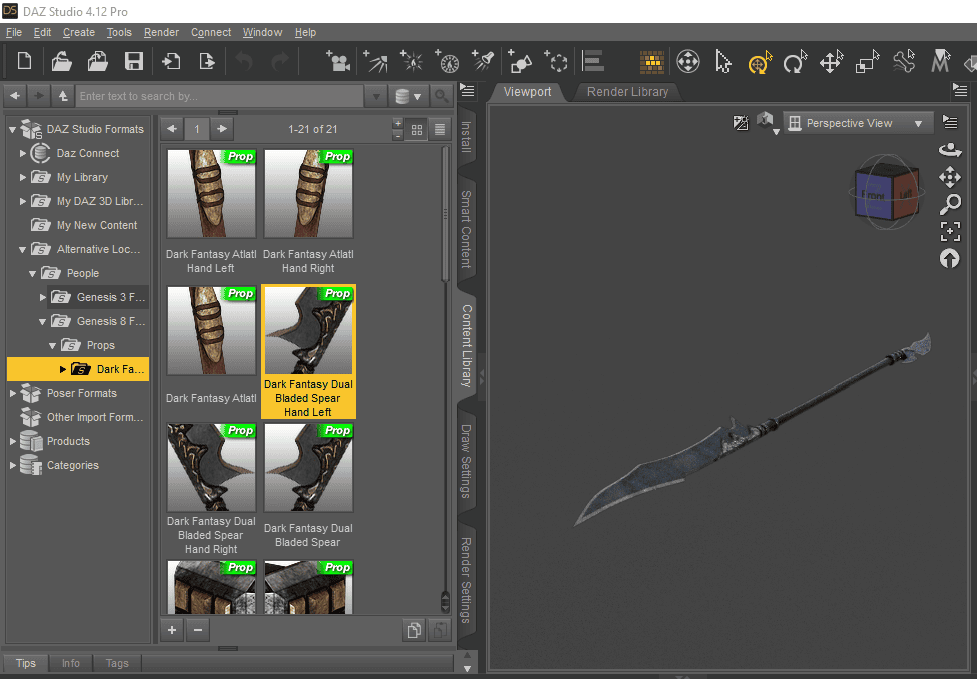
The pack was correctly installed and our new location is also set-up, so this is basically how to change your daz 3d install path. From now on we can add content and every time we open Daz Studio it will be available to use.
Access Daz Content from A External Drive
Using content located in an external drive is pretty straight-forward. We should have our device connected before we open Daz Studio. Once inside the program, we head again to “Directory Content Manager” and we add the directory of our folder in the external drive. Our content should be available to use. Keep in mind that each time we open the software, the drive should be already connected to the computer.
Conclusion: How to Change Daz3d Install Path
We have seen that creating new paths can be tricky but certainly no rocket science. This guide showed you how to change daz3d install path and I would recommend all users to try out adding an alternative location for example in your external drive. In the long run, you will start having a great amount of valuable assets and sometimes you need some structure. Also, if you store all the content in /My Library, your computer’s performance could be affected, so always keep in mind this last tip.
PS: You can find the dog 3d model used on top of this article here.