This Daz3D Filament Tutorial explains everything in Daz Studio from how does the filament work, to how to change filament settings to how it differs to Iray. Filament PBR is a new Render Engine available in the new 1.14 version of the Daz Studio. PBR stands for Physically Based Rendering, which means that the engine is simulating the lighting and overall physics to be as close to the real world as it can. Nvidia Iray is also a PBR rendering engine.
In this article we are going to look into the Filament and how to work with it. Also we will try to answer the question that may interest you.
Daz3D How Does Filament Work?
Filament is a real-time viewport rendering engine. This means that it is designed specifically to work right in your viewport instead of being rendered out. So let’s open Daz Studio and create a simple scene.

At the top right of viewport in the drop-down list, you can choose the different types of shading for the viewport.
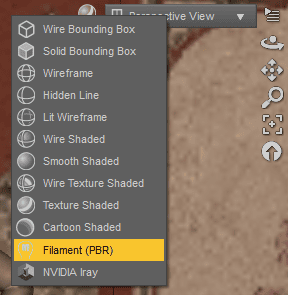
Here you can find the option to change to the Filament (PBR). I will do exactly that and we will see how different it looks.

Right away it looks a lot better than the default Texture Shading. Most important is that we can see textures better and lighting is simulated properly.
How To Change Filament Settings
There is no important exclusive Filament Settings that I know of. The closest is there are some settings in the “Draw Settings” tab. But nothing too important for the regular user.
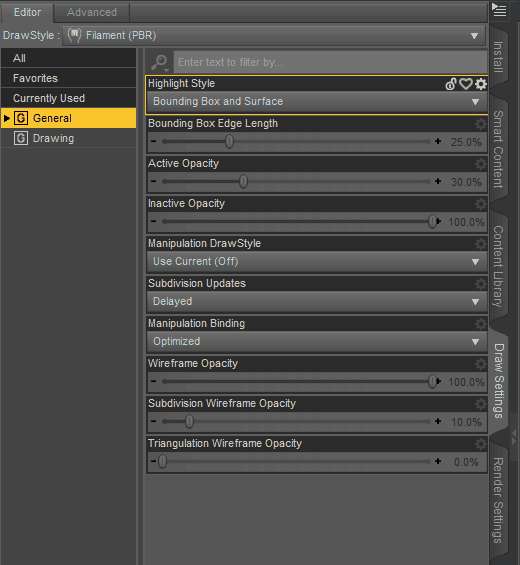
All the other settings are the same for both Filament and Iray. Meaning that if you change something for one – the other will receive the changes as well. Namely I am talking right now about the “Tone Mapping” and “Environment” settings in the “Render Settings” tab.
But if you try to open them right now – there is a good chance that there would be no such settings in the “Render Settings” tab.
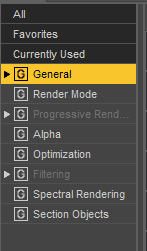
I am not sure if this is a bug or it is supposed to be like that, but you need to change to the Nvidia Iray shading at least once on the new scene for these settings to appear. Furthermore, after you change to Iray once, these settings would appear not only in the “Render Settings” tab, but also as objects in the “Scene” tab.
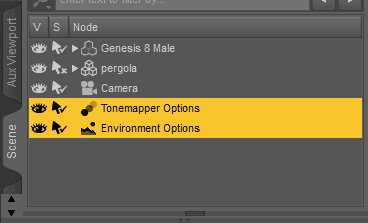
If you select one of these, then in the “Parameters” tab you can find all the regular options of the Environment or Tone Mapping options.
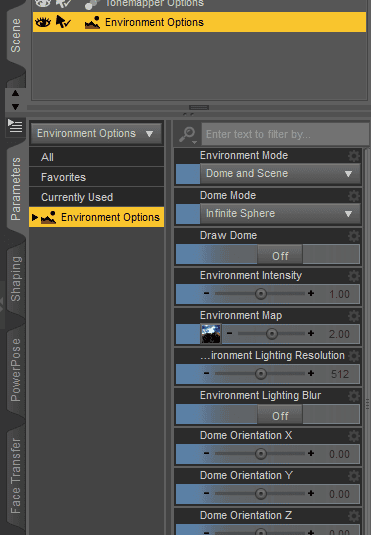
I have changed the Environment settings a bit and added some spotlights to the scene, to create a proper lighting and see how it will look in the Filament.

In the end it turned out that spotlights are not properly working in the Filament. There supposed to be lights pointing at the character and lighting him, but they are simply not visible. And here is where we come in our next section.
Does Filament Replace Nvidia Iray?
The simple and definitive answer is no. Filament does not replace Iray and never supposed to. It has an absolutely different purpose as a renderer. But let’s still compare them and look at the main differences. Before that – look at the same scene in Iray.

We can see that the scene looks quite different. Mostly it is because the spotlights are actually working in Iray. Now is the time to look at the details.
You probably should have noticed this. There are no shadows in the Filament. They are just not available and you can’t do a thing about this at the moment.

Even if you don’t consider spotlights – lighting is not the same. It is a bunch brighter in the Filament that in Iray. So if you set some value for Filament, then change to Iray – it would be quite darker.

Really important one – skin settings do not work. When you use Iray you can use methods from our Daz3D Change Skin Color article to not only change the color of the skin, but also it’s glossiness and other settings.

But with the Filament these settings do nothing and the skin remains the same

The Shaders do not work the same in Filament and Iray at all. They were mostly designed specifically for Iray, so no wonder here. But still worth a comparison.

Different Shaders in Filament

Same Shaders in Iray
As you can see, some of the shaders, such as 1,3,4 and 8 are turned out normal and can be used. But others just don’t work. Any of the glassy or just transparent turn out like the one on the left bottom – like a piece of glass. And velvet or rubber are not even similar.
Improve Filament Capabilities
The last section may sound like the Filament has a lot of problems and maybe not even that good. But worry not, because there are ways to improve Filament and fix the problems that were mentioned above.
First of all – shadows. There are no shadows by default in Filament PBR, but the dForce SY Rigged Shadows Filament by Sickleyield. It is a set of rigged shadows that you can control however you like and is dForce compatible.
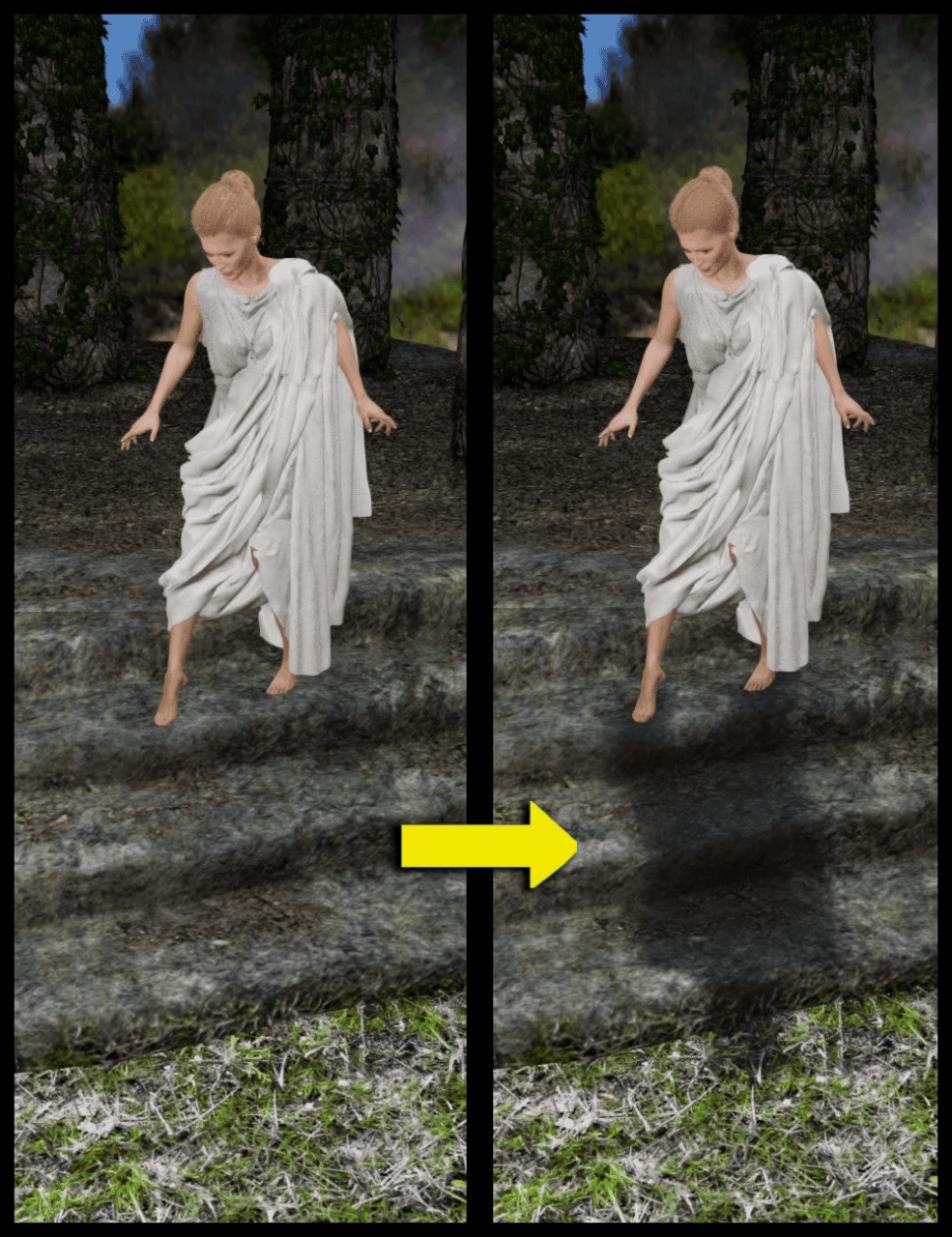
dForce SY Rigged Shadows Filament by Sickleyield
Another problem that we talked about is that you can’t change the skin color and glossiness of any kind using the Filament. And the SF Beautiful Skin Filament by Sickleyield & Fuseling adds exactly that. Besides it improves the overall feel and look of the skin too.

SF Beautiful Skin Filament by Sickleyield & Fuseling
There are also other products available for Filament, that are aimed at improving it and not about fixing problems. For example the Fire for Filament by KindredArts adds a set of different fire, smoke and ember objects of different colors that you can add to your scenes in Filament.

Fire for Filament by KindredArts
The Atmosphere for Filament by KindredArts & RavenLoor is a really awesome product that allows you to add a misty effect to the scenes, which will diffuse the lights and make everything look a bit foggy, which adds a lot to the scene.

Atmosphere for Filament by KindredArts & RavenLoor
Conclusion – Daz3D Filament
You may wonder, why do you even need Daz3D Filament? If it is clearly worse that Iray – what is its purpose? Main purpose of Filament is to be a preview viewport renderer in real time. It is supposed to give you an easy and quick preview of your scene that is better than Texture Shaded. So instead of waiting for Iray to render and see how your scene is doing – you can use Filament for quick check. Or work in a Filament altogether. This especially is useful for people with low-end equipment.
Alternatively, you can use the Daz3D Shop and products that are available there to improve Filament a lot. After all improvements you can even try to produce really awesome renders using only it. Especially if you consider that at the moment it is really new and definitely would improve with time.
